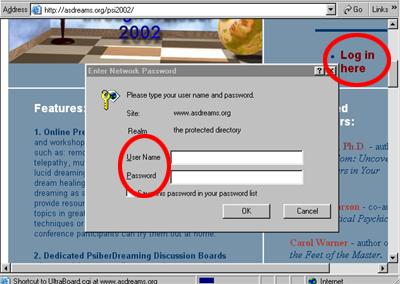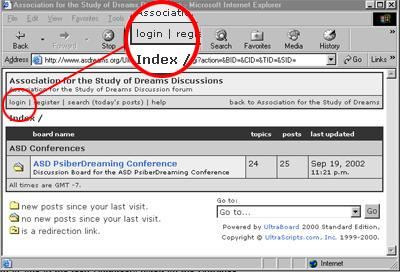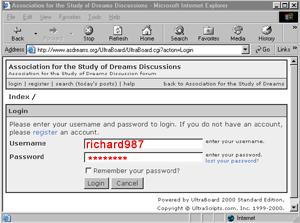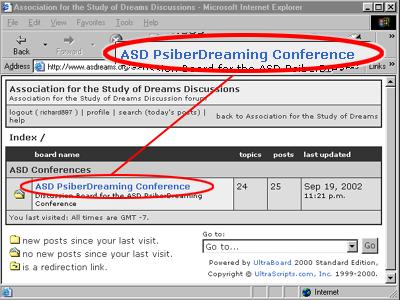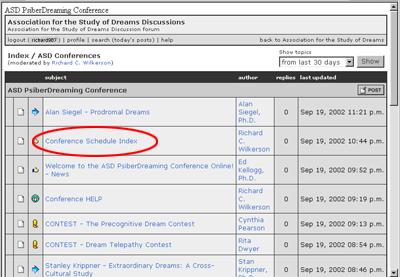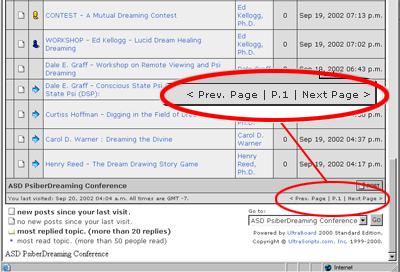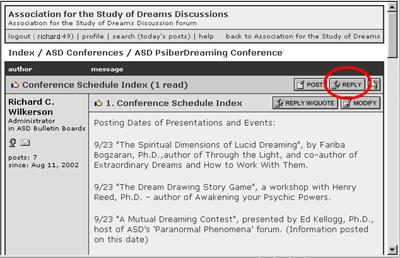|
How to sign-on to the
2004 PsiberDreaming Conference
Step 1. Make
sure your password and username are available and go to the 2003 ASD PsiberDreaming Conference public index page at
https://asdreams.org/psi2004
No password or username? Contact Richard Wilkerson
at rcwilk@dreamgate.com and
you will be sent one via e-mail. Be sure to include your full name
in the e-mail.
Step 2. Select
the Log In here
link on the Conference page. This will bring up a gray page that which will look something like
this:
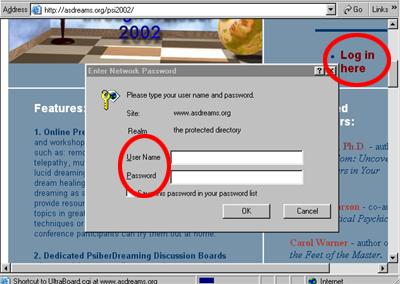 |
Type in your User Name
and type in your Password
Be sure your Caps are not on, as
the password and username are case sensitive.
Don't use blanks in front or after your username or password
The User Name will be visible, but
when you type in the password, it will print only asterisks ********
so you won't be able to see exactly what you are typing. Obviously,
this is where most mistakes are made.
Also, the pass page won't work if
you put the password in the username or username in the password
field. |
Step 3. After
successfully logging on you should see a screen somewhat like this:
|
Select the login |
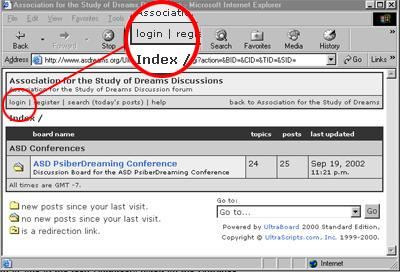 |
Step 4. The login
screen for the bulletin board will appear, and just like the Conference
log on, fill in your username and password
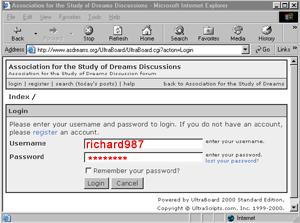 |
After typing in your Username and Password,
select the Login Button.
(If you select the Remember your Password? option, the next time
you login you will only have to type in your username on most
browsers, so it will save you a step.) |
Step 5. When you login
you will find a screen like the one below displayed.
| Select the ASD PsiberDreaming
Conference link to enter the Bulletin Board
That's it, you are in!
|
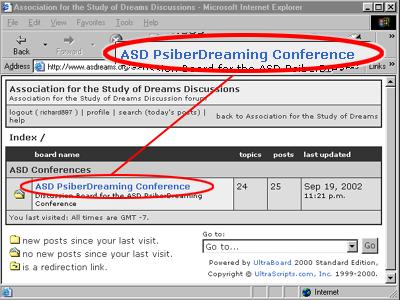 |
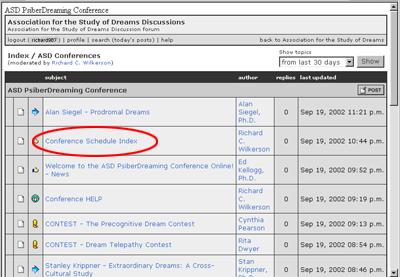 |
How to post
Once inside the Bulletin Board, you can select
any of the topics listed. By selecting the topic, you will see the
presenter's post as well as other replies that people have added.
|
| Also notice that the bottom of the screen, (you may
have to scroll down to get to the bottom) there may be other
topics not listed. You can access the rest of the topics by
selecting Next Page.
Sometimes you will have to select Prev. Page to get back
to the main list. |
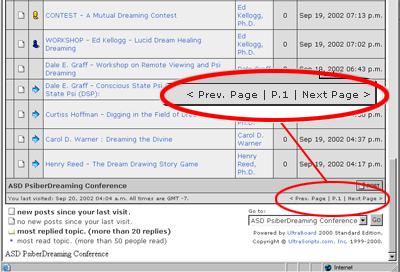 |
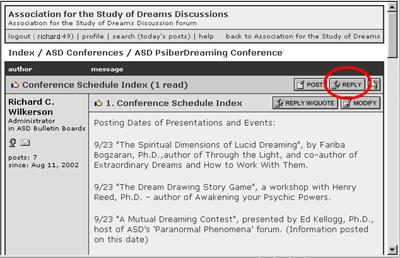 |
Once you have selected a topic, the list of posts
will be displayed. If you want to add a reply to the bottom of the
list, select the Reply button, fill out the form and then select
the POST button to add your reply to this topic group.
Each topic group is referred to as a 'thread.' You can
add as many posts to the thread of each topic as you like.
You don't have to log out to leave the bulletin board. You can
simple exit your browser or AOL program and turn off your computer
as you usually do. |
|